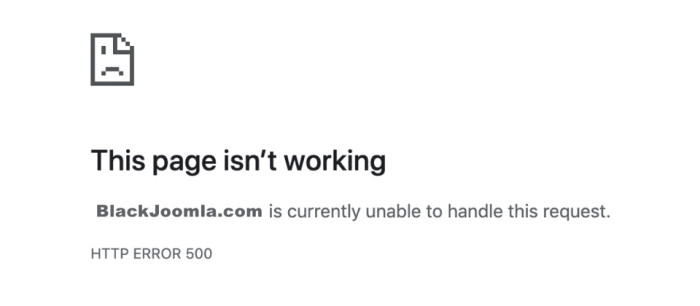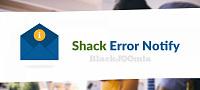A "500 Internal Server Error" is a generic HTTP status code that indicates something has gone wrong on the server's end, preventing it from fulfilling the request made by your web browser. This error message doesn't provide specific details about what the issue is, so diagnosing and resolving it can involve several steps. Here's a general process to follow:
1. Check for Temporary Issues:
Sometimes, the server error might be temporary due to server overload or maintenance. Wait for a few minutes and then refresh the page to see if the error persists.
2.Refresh the Page:
Sometimes, the error is caused by a temporary glitch during the initial request. Try refreshing the page to see if the error resolves.
3.Clear Browser Cache and Cookies:
Cached data or cookies in your browser could be causing conflicts. Clear your browser's cache and cookies, and then try accessing the website again.
4.Check the URL:
Ensure that the URL you are trying to access is correct and properly formatted. Typos in URLs can sometimes lead to server errors.
5.Investigate Server Logs:
If you have access to server logs, check them for any specific error messages or indications of what might be causing the problem. Common error messages can give you insights into the issue.
6.Check Server Resources:
Sometimes, a server error can be caused by insufficient server resources such as CPU, memory, or disk space. Check if your server's resources are being used excessively.
7.Review Recent Changes:
If you've recently made changes to your website's code or configuration, they might have introduced the error. Roll back recent changes and see if the error goes away.
8.Debugging Tools:
Utilize debugging tools or browser developer tools to inspect the network requests and responses. This can help you identify specific issues with the request/response cycle.
9.Contact Website Support:
If you're not the administrator of the server or the website, contact the website's support team or your hosting provider. They might have insights into the issue and can assist in resolving it.
10.Check Permissions and Configuration:
Ensure that file and directory permissions are set correctly. Misconfigured permissions can lead to server errors. Also, review server configuration files for any errors or misconfigurations.
11.Software Updates:
Ensure that your server software, web server (e.g., Apache, Nginx), and any relevant software components are up-to-date. Sometimes, outdated software can lead to compatibility issues.
12.Check Third-Party Services:
If your website relies on third-party services or APIs, they could be experiencing issues. Check the status of those services to ensure they are operational.
Remember that solving a "500 Internal Server Error" can be complex, as it can have various causes. The steps mentioned above provide a general guideline, but the specific actions you need to take might vary depending on your setup and the underlying issue.
Incorrect permissions
In most cases, the reason of 500 Internal Server Error is related to the incorrect file(s) or directories permissions.
Typical permissions in Linux environment are:
- 644 for files
- 755 for directories
Make sure your permissions are correct after upload or files extraction on the server.
You can check permissions in System -> System information -> Folder permissions
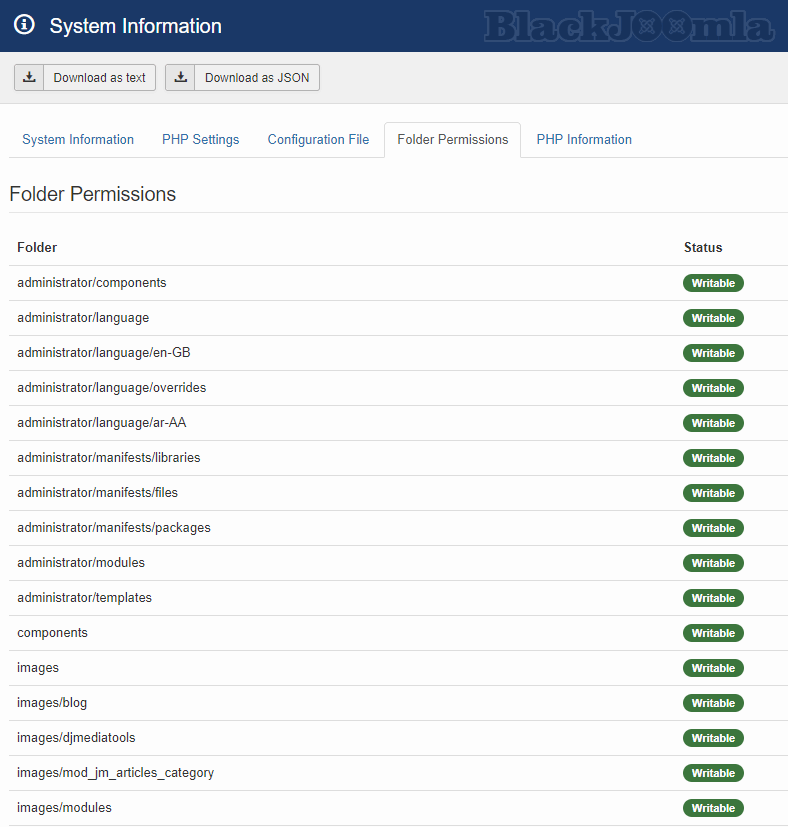
and in FTP
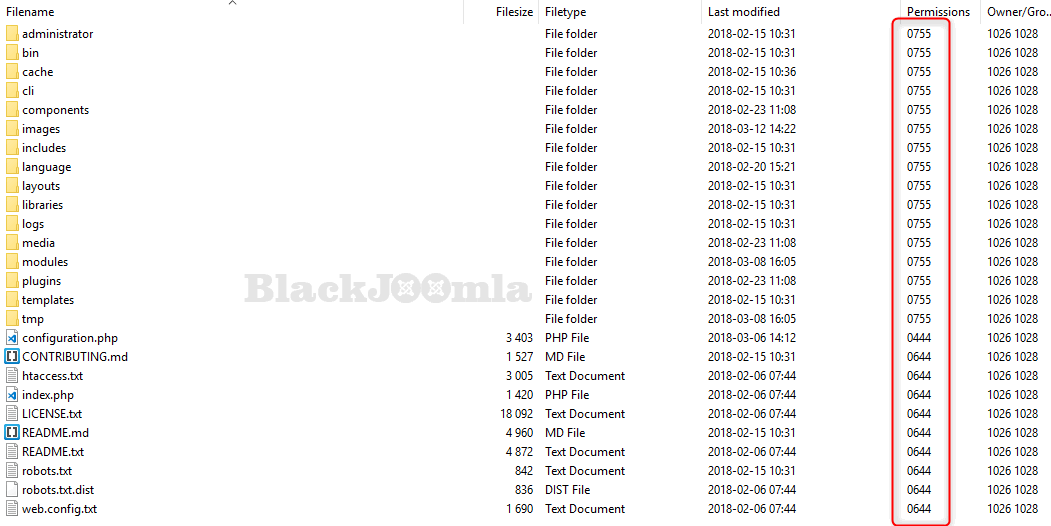
How to change permissions? Use your favorite FTP client and option File permissions (typically this option is available in right-click menu).
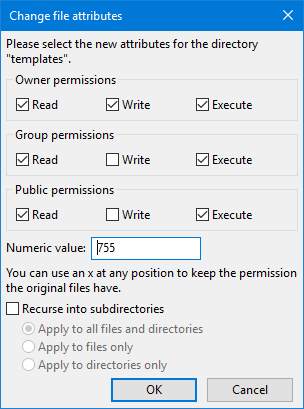
Connection timeouts
If your script connects to external resources and those resources timeout, an HTTP 500 error can occur.
More appropriate timeout or upload limits rules should help.
Increase your php.ini settings:
max_execution_time = 60 upload_max_filesize = 32M
Corrupted .htaccess/php.ini file
It's not as common, but make sure your .htaccess or php.ini (if you have) files are properly structured.
Use code editor and validate the file code:
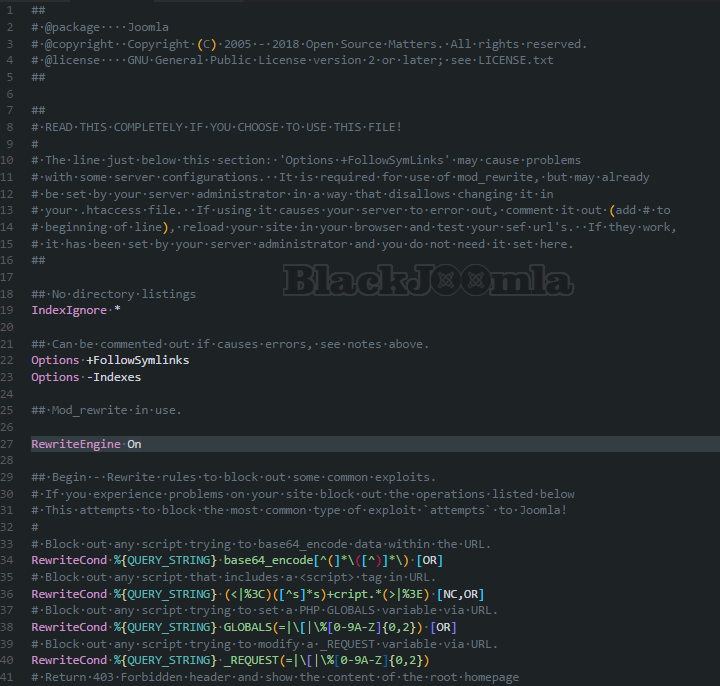
It is also a good idea to temporarily delete the file and check the result. This will help you locate the problem more accurately.
Temporary server issues
Sometimes the error 500 may not be strictly related to your page or extensions, often the problem occurs due to configuration or server issues and the administrator's help is necessary.
Hosting administrator have access to detailed server logs, so if all previous points seem to be correct it's the first place where you search for help.
Message
Before send Article, Video, contribution Please study FAQ
All of files compressed by WinRAR - use from Latest WinRAR before install
Password for all files:BlackJoomla.com